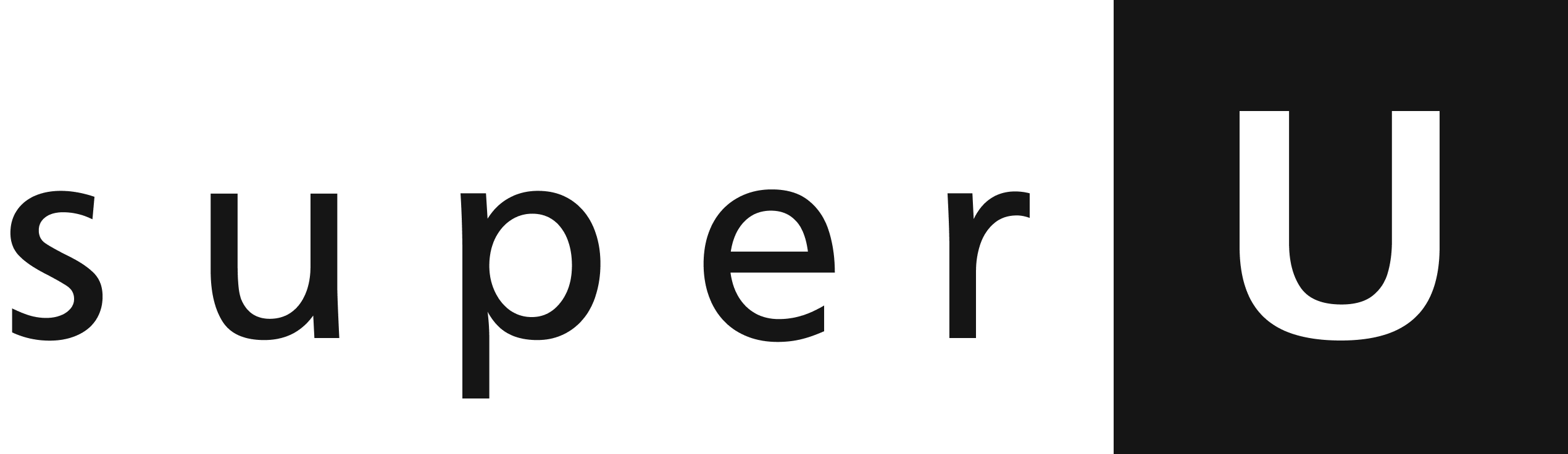Presenting Pluto v1.1 with VAD (Voice Activity Detection), noise reduction, and ultra low latency of just 200ms.
Start here
Follow our Pluto Voice Assistant step-by-step quickstart guide.
How to use Pluto v1.1
After setting up the Pluto Voice Assistant with step-by-step guide, you can use this advance pluto version to interact with your AI assistant.1
Just add a Model argument to create_call with pluto v1.1
In the create_call function (e.g.,
pluto_voice_assistant.py), add the model argument with pluto v1.1.2
Run the Application
Execute your Python file using the appropriate command:
You should see “Connected to WebSocket. Streaming audio…” in your terminal, indicating a successful connection.